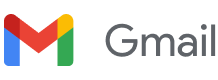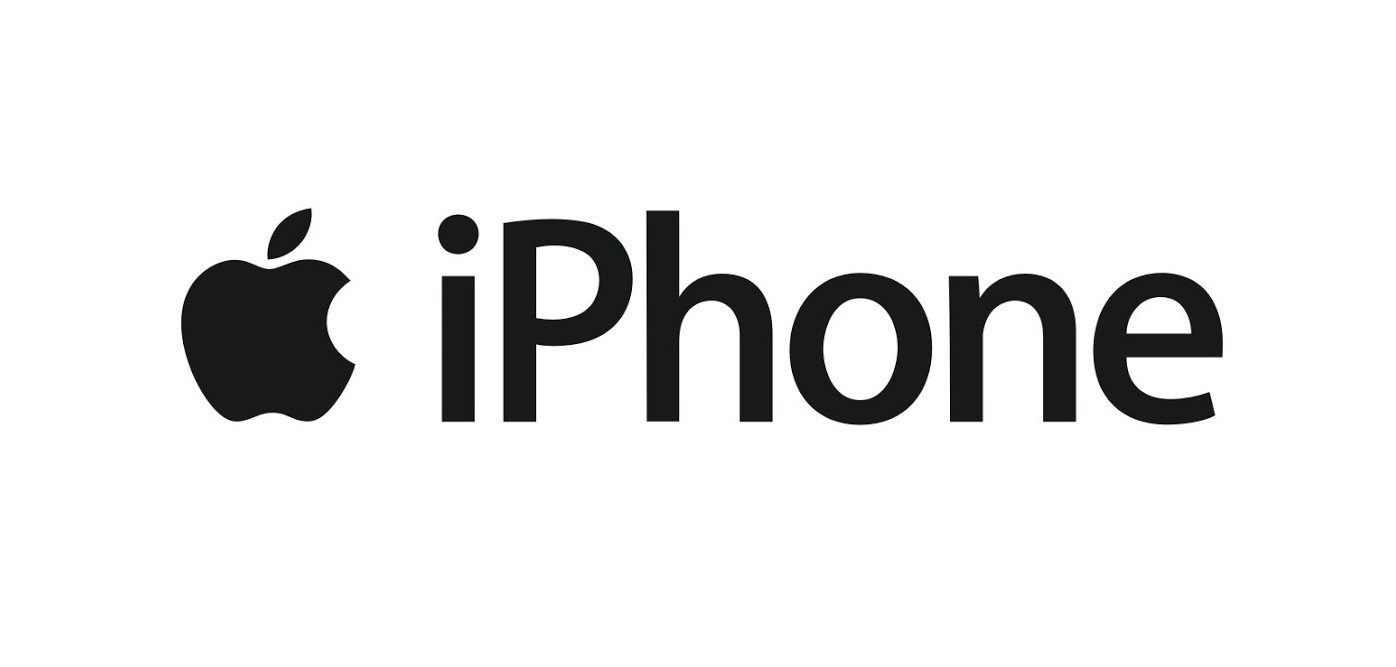Make sure to add me to your contact list or move me from that pesky “promotions” folder to your “primary” folder.
And in the event that any of my emails ended up in GASP… your SPAM folder… you’ll want to make sure to mark me as “Not Spam” and move me on over to that coveted Primary folder mentioned before.
Doing all this ensures we can keep in touch.
I would love for you to consider me a pen pal. This isn’t just a one-way deal, this is a way for us to connect and grow our community together.
Here’s how…